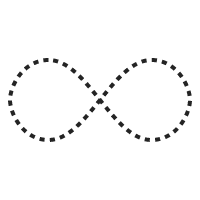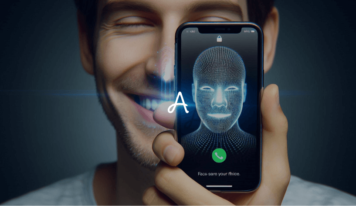We meet a lot of people every year and some of them end up becoming our new contacts on our phones. Well, that might end up making your contact list very long, and then you will have to delete some old contacts from your phone to navigate easily. So, if you’re an iPhone user, here is your step-by-step guide on how to delete contacts from an iPhone.
Open the contact app on your iPhone
Unlock your iPhone and open the contact app on it. Once inside, find out the contact you want to delete from your phone. Click on the contact app.
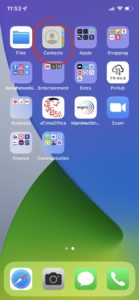
Search the contact and click on ‘edit’
Once you are in the contact details, you will spot an ‘edit’ button on the top right corner of your screen. Click that button.
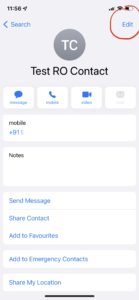 scroll down and press the ‘Delete Contact’ button
scroll down and press the ‘Delete Contact’ button
When in the edit screen, scroll down and you will see the ‘Delete Contact‘ button. Press that and your iPhone will prompt you with a message if you want to delete the contact or cancel this operation. Press ‘Delete Contact‘ again and you are good to go.
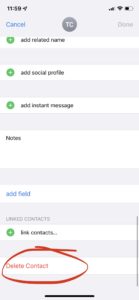
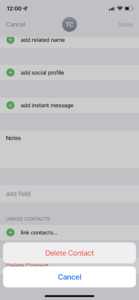
There are some applications available on the internet (paid and free) in case you want to delete multiple contacts in one go. You can also try them or take a long way as required.
How to remove all the contacts from your iPhone and iCloud?
Just like deleting the contacts from the iPhone, deleting the data from iCloud is also easy! All you need to do is – open your iPhone’s settings app.
Open the settings app on the iPhone
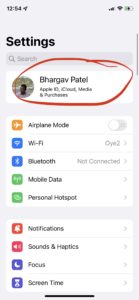
Open the iCloud account tab
Click on your name/iCloud account at the top of the settings app.
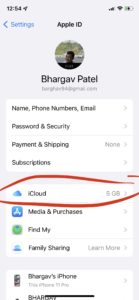
Tap on the ‘Contacts’ button
Tap on the slider button just beside your contact tab. The iPhone will prompt if you want to delete all the contacts from the iPhone or keep them on the phone and remove them from your iCloud account. Select the right option and the iPhone will do its job.
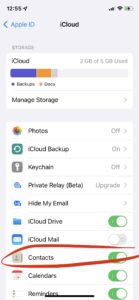
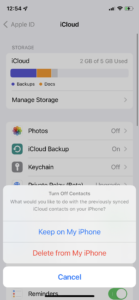
Hope you enjoyed this tip on how to delete contacts from your iPhone. We will suggest you read more blogs on Apple products like MacBook, and iPhone, and more on Autologygeeks!